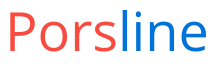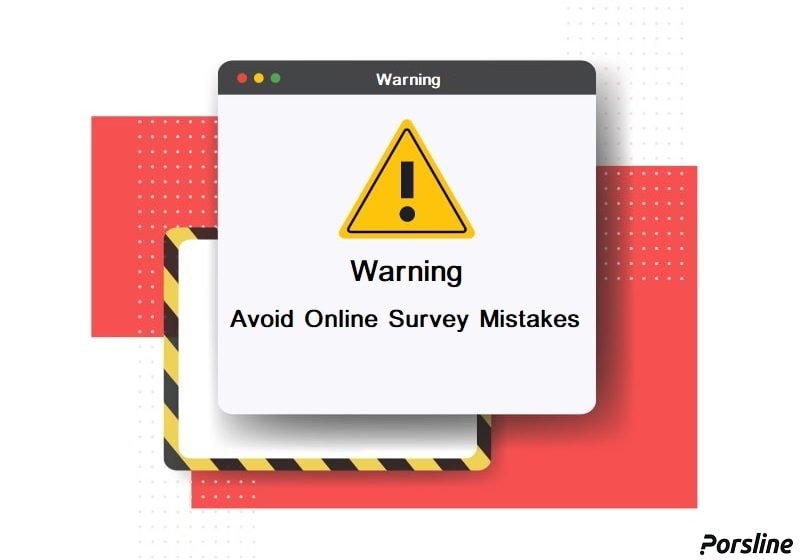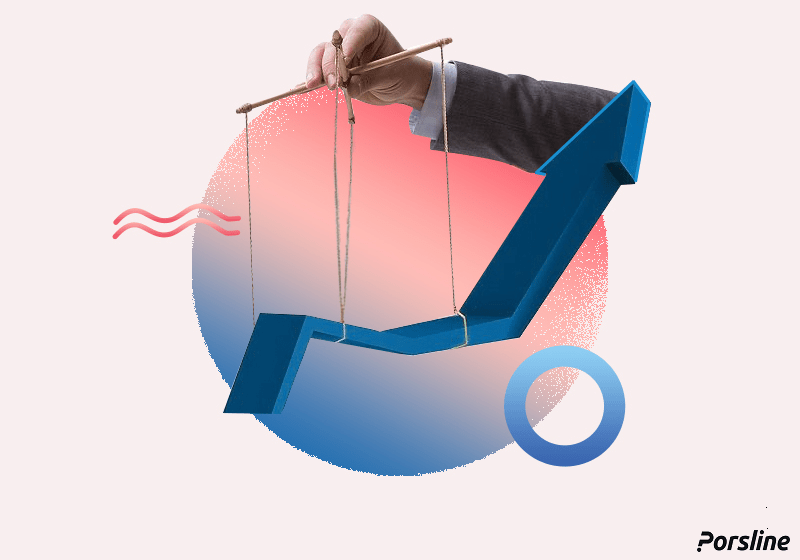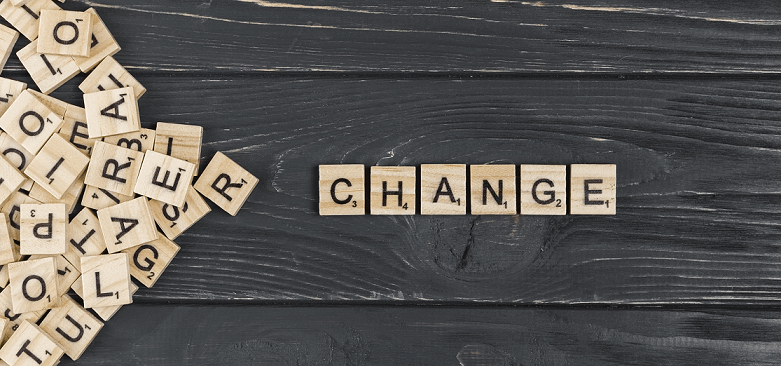How to design an online quiz: A step-by-step guide to working with the online quiz builder tool
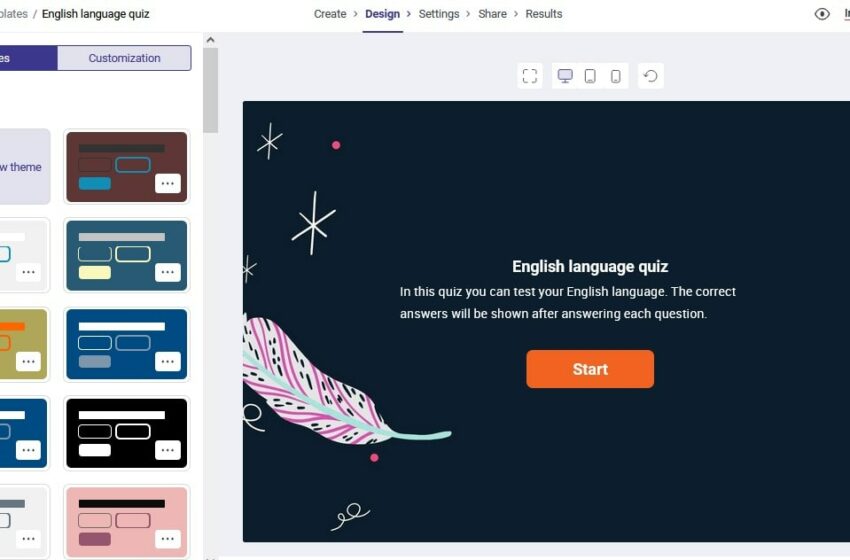
You probably remember or have seen the pictures of the old schools where the teacher used to hold a stick in his hand and punish the pupils to complete the education process in his own method. Of course, the child didn’t object to this stick, and the teacher considered it normal to use it. But what if a teacher or professor these days wants to use this method for education?
What do you think if you hear that today in the 21st century, there are still schools and teachers using the old methods of taking exams instead of taking online tests and quizzes?
The truth is that the use of online quiz design tools and programs has become an integral part of the educational process of all educational institutions around the world. As old teaching methods have always been replaced by new methods that make the learning process easier and more understandable for both the teacher and the learner.
In this post, we are going to teach you how to work with Porsline’s quiz maker tool so that you can easily create reliable and high-quality tests/quizzes.
In your quizzes, you can determine an answer time for the exam taker, randomly display and arrange the question options for them, and by setting a score for each question, after the end of the test, you can show them the key, their final scores, and send those to their parents or teachers.
Why should we use the Porsline quiz builder for making effective quiz design?
Porsline is a tool for creating online quizzes, questionnaires, surveys, and forms. Thanks to this tool, you can easily design your own online quiz and use various types of questions in the online test through a few drag-and-drop operations without the need to install any software. Many schools, universities, and educational institutions use online test-taking services.
Porsline is the only tool that you can trust to ensure that the possibility of cheating among students reduces to zero because the special features of this service have prevented them from doing so. Among the unique features of this site for conducting online tests, the following can be mentioned:
- Creating and designing an online quiz using a few simple drag and drops
- Setting the response time/timer to the online quiz
- Setting the time and date of the automatic start and end of the online test
- Automatic online quiz score calculation for each test taker
- Providing the quiz key immediately after the end of the test
- No limit on the number of online quizzes
- Using the latest technologies in the world to achieve the stability of taking any number of online quizzes at the same time
- Each applicant can participate in the test only once
- The possibility of notifying the test taker’s score to parents, teachers, and the test taker themselves
- Providing analytical and statistical reports for school principals and teachers
- Randomization of the display’s order of online test questions
- Randomizing the options order of online test multiple-choice question options
- Advanced mechanisms to prevent test takers from cheating online
- Designing an online test in various languages
- Sharing the online test via WhatsApp, Telegram, SMS, school and university websites, etc.
- Providing support service via phone, chat, and/or email
- Providing access levels for educational centers, higher education institutions, and universities
- Providing a special score sheet for each test taker
- Adjusting the scoring on test and descriptive questions
Register now and get a 20% discount for conducting online quizez by using the online quiz builder tool.
Learn how to design an online quiz step by step with Porsline
You do not need to install any software in order to design an online quiz on Porsline. You can design your questions with a few simple drag and drops and create accurate and reliable tests and quizzes by adding logic, calculations, and other features available on the Porsline platform. To enter the quiz builder tool from Porsline, you must first register on the site, as you can do this by entering your email or by logging in using your Google account.
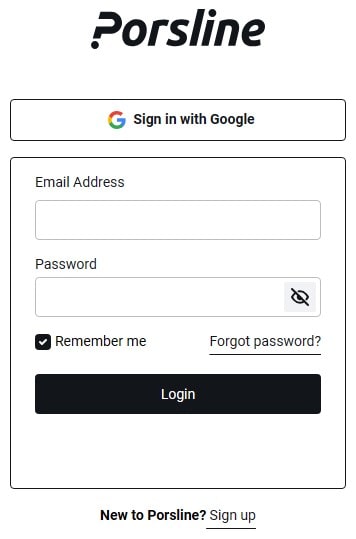
After logging in to your user panel, you can start creating your quiz by clicking on the option “Create new survey” and choosing the name of the survey.
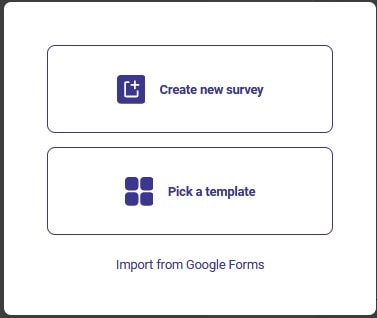
In this section, you can use drag and drop to create four-choice questions, two-choice descriptive questions, multiple-choice visual questions, or any other type of question.
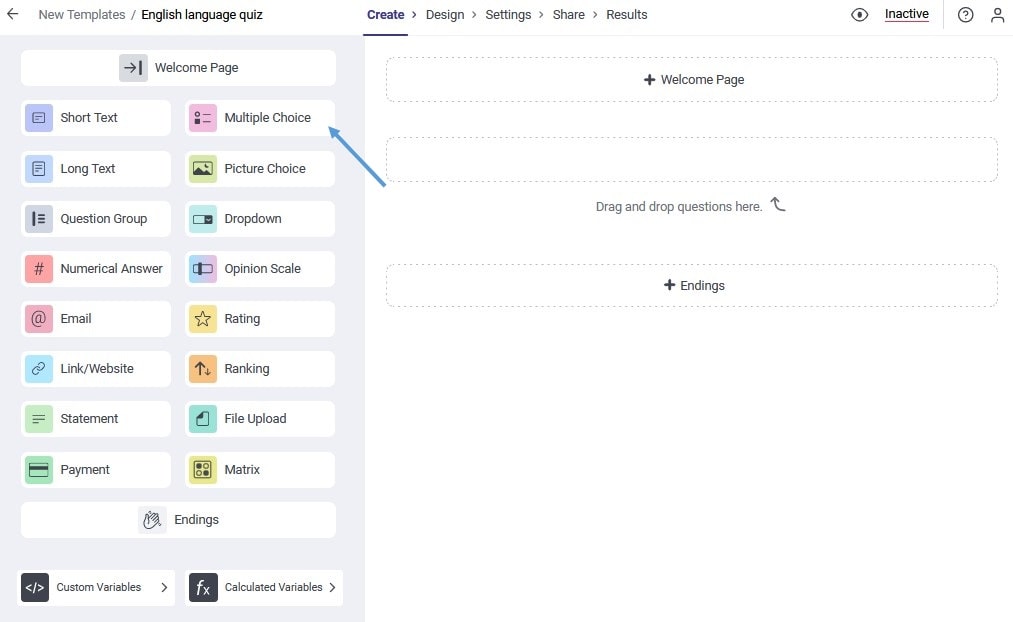
After adding the questions, you can use the features «add logic» and «add calculations» and add them to your questions and use the logic to show the correct option to the test taker.
Using the feature «Use custom variables», you can design a separate link for each group of the class and show them a set of different questions using the «add logic» feature so that you don’t need to create multiple tests for the same class.
After finishing the creation of the questions, go to the «Design» stage. Here you can upload the logo of your educational group or school, choose a specific template with a custom color system for each survey, and create a stress-free environment for the test applicants.
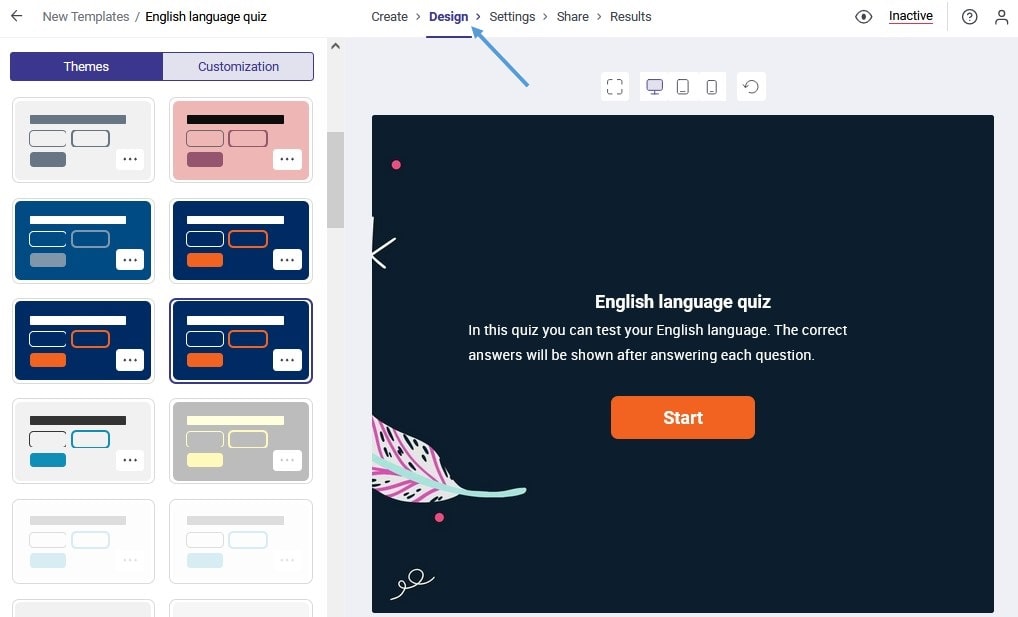
After applying the appropriate design, you must now enter the «settings» stage. In this section, you can determine the accurate time to start and finish the quiz, enter the duration of answering the questions, and verify the identity of the applicants before entering the quiz, so that no one takes the test on behalf of someone else. Also, you can activate many other settings to avoid cheating in the exam. Don’t forget to save the changes after applying them.
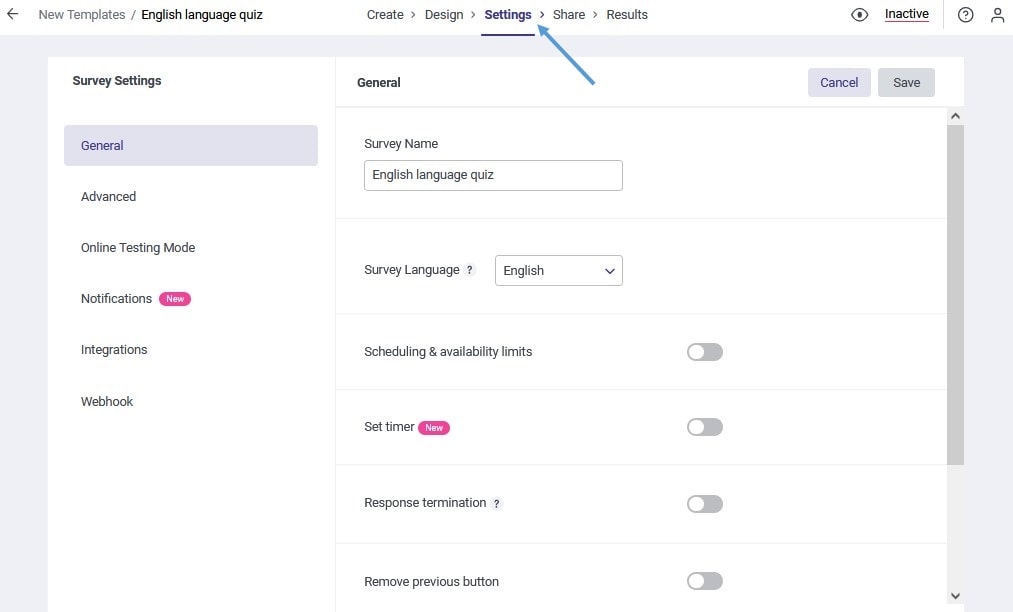
In the «Share» stage, you can view the quiz access link on a website, share it via social networks, or send it to email of the test applicants. If you do not want the questions to be available before the exam, make sure to specify the time and date to start answering them in the «settings» stage.
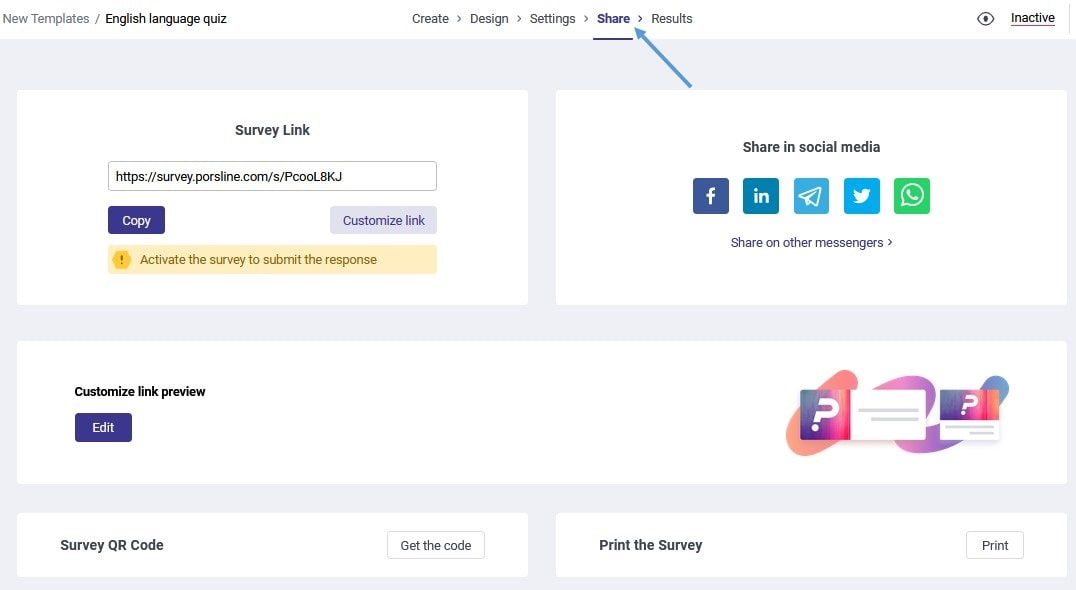
Finally, at the end of the test time, you can see a complete report of the status of scores and answers to the question, analyze each question completely, and check the status of different class groups in answering the test. All this information is provided to you in the form of charts and complete analytical charts.
The most important surveys of schools and educational complexes
To create online surveys and tests on Porsline, you can create many surveys and forms that help improve the educational environment in your organization. We have also prepared ready-made survey templates that will help you do this with ease, we mention the most important of them:
- Academic Achievement Motivation Measurement Template: Measuring the motivation for academic achievement means knowing how difficult it is for students to achieve a goal or perfect something. This motivation is the forward-moving force of students’ activities and is a factor directing behavior toward academic achievement.
- Teacher Evaluation Survey Template: We cannot improve the quality of teaching without knowing what needs improvement. That is why teacher and educator surveys can help make enlightened educational decisions and improve teacher-student relationships.
- Parent Satisfaction with the School Survey Template: Creating an online parent satisfaction with the school survey template helps you know the parent feedback about the faculty members without the need to fill out the paper form.
- School Registration Form Template: Through this form, schools, educational institutions, and universities can complete the process of registering all their pupils and students faster than ever. In this way, users can easily register and send their information immediately.
Conclusion
The use of old and unreliable methods in making tests these days decreases the quality of the education process and reduces the credibility of your educational group. Using tools like Porsline will not only save your time and money but also reduce confusion among teachers. You can also get a 20% discount for educational centers to build your tests online with the benefit of advanced Porsline features.